There are three ways to assign Rhino licenses:
- Cloud Zoo - Make your licenses available anywhere in the world through a login.
- Single-Computer - License Rhino to one single computer.
- LAN Zoo - Float a set of Rhino licenses within your private network.
The Cloud Zoo is the best way for most people to license Rhino:
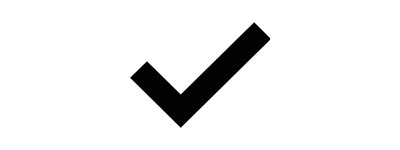
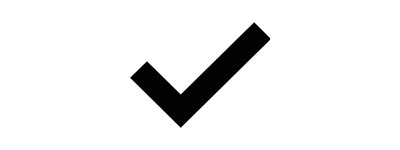
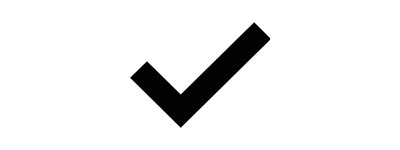
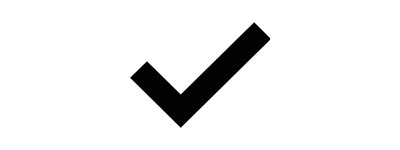
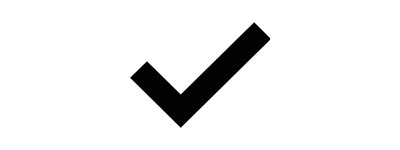
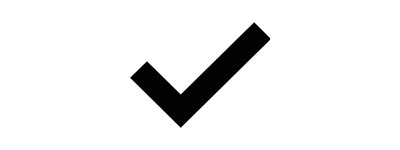
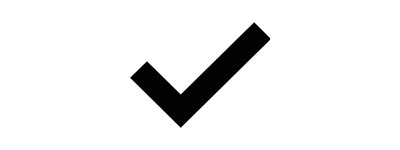
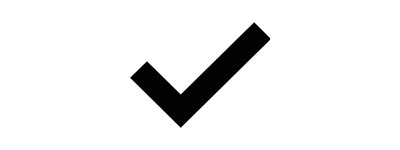
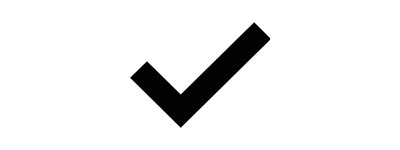
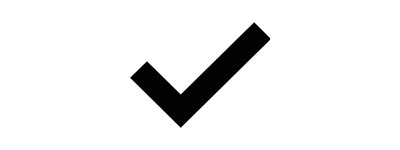
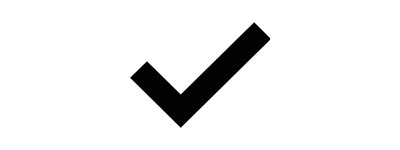
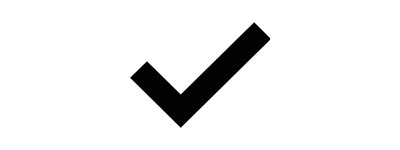
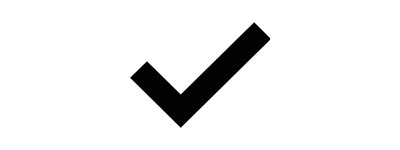
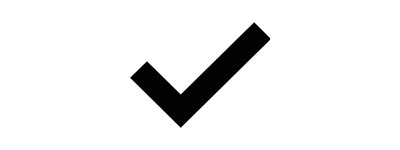
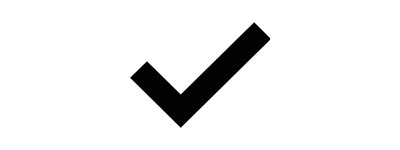
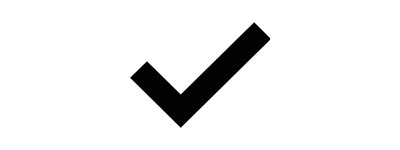
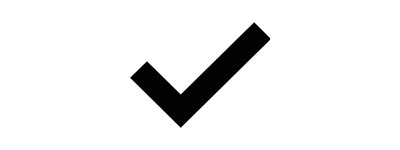
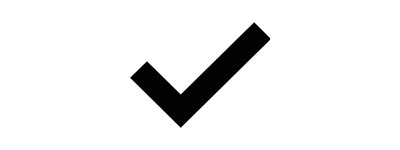
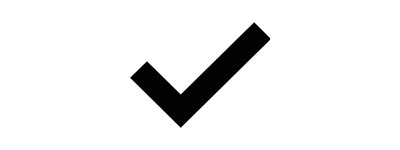
Cloud Zoo Benefits
- Cloud Zoo is free to set up and manage through Rhino Accounts.
- For individual users, use your Rhino Accounts login to use Rhino. This means Rhino can be used on any computer.
- For corporations and schools, Cloud Zoo can simplify license distribution. Organizations can create a pool of licenses and share licenses with team members.
- Work online or offline. No need to check out licenses, so you should not be caught out on the road without a license.
- Licensing works without a constant internet connection.
- Let McNeel manage the license server infrastructure.
Cloud Zoo for Individuals
Use your license on any computer where Rhino is installed.
- Create a Rhino account
- Add a license to your account
- Start Rhino and login
Cloud Zoo for Teams
Share a pool of licenses with your team.
Set Up a Cloud Zoo Team
- Create a Rhino account
- Create a team in your Rhino account
- Add licenses to your team
- Invite members to your team using one of two methods:
Link Your Team to A Domain (optional)
When your team is linked to your domain, any user that logs in from that domain will automatically be added to your team. These users will also automatically have access to your licenses. This eliminates the need to manually invite people to the team.
Domain linked teams support custom authentication providers like Google, Active Directory, Okta, One Login, and more. Learn how to link your Team to your Domain.
Cloud Zoo Tasks
Join A Team
Accept the invitation sent to the email associated with your Rhino account.
-or-
Create a Rhino account using an email address in the same domain as your domain-linked team.
When Rhino starts, enter the email associated with your Rhino account.
Single-Computer Licensing
Single-Computer licensing will lock a license directly to a specific computer. You can move a license to a different computer. Simply remove it from the old one and install it on the new one, with no need to contact McNeel & Associates. If you want to share your license across multiple computers, add your license to the Cloud Zoo instead.
LAN Zoo Licensing
LAN Zoo server software is free to download and run on a server in a private network. With the LAN Zoo manage all your licenses centrally from the LAN Zoo server, making them available to anybody on your private network. Access from home or satellite offices requires a VPN connection.
See the LAN Zoo website for more details….
More Resources
- Move your license to your account
- Remove a license from your account
- Frequently Asked Licensing Questions
